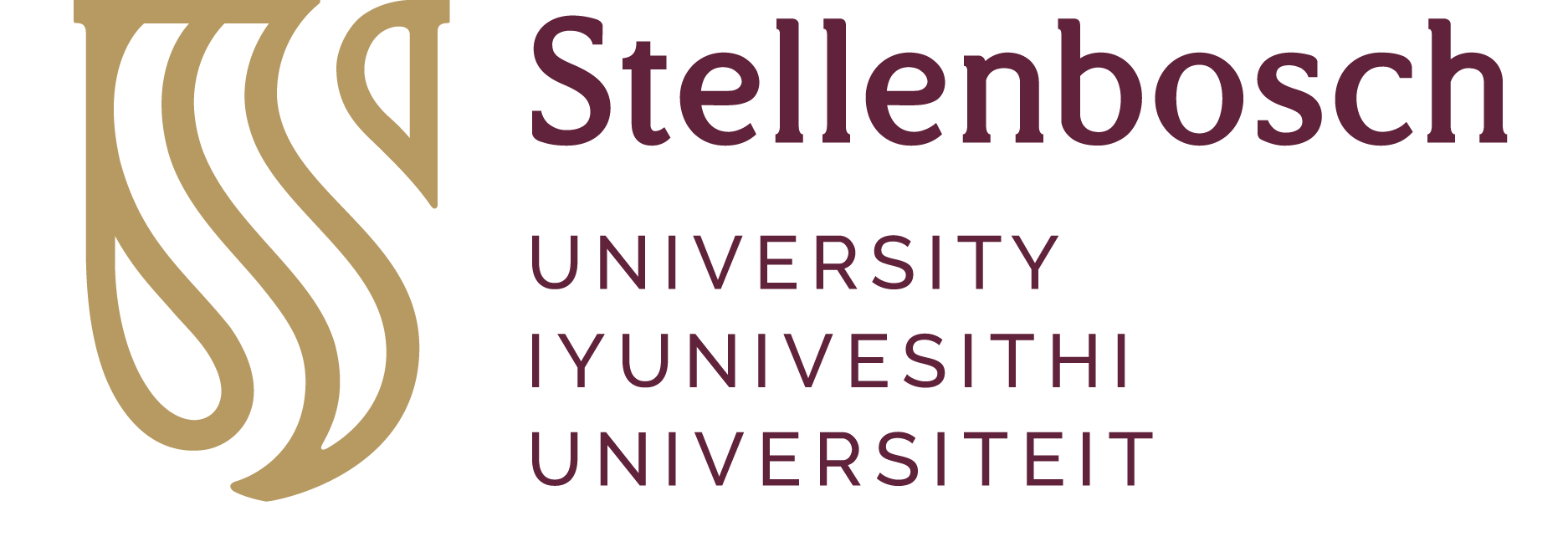Question: How can I print from my laptop using the library's wifi?
Browse:
Was this helpful? 0 0
When On-campus, you will be able to print via the eduroam wireless network from your laptop to any of the Secure Pull Print printers in the libraries by using your student/staff card.
Download the script that you need to install on your laptop to be able to print:
Printer Setup guides for Safecom on MacOS, Ubuntu, MS Windows
IMPORTANT:
Stellenbosch University Library and Information Service, Helpline Numbers: +27 21 808 4883, Postal Address: Private Bag X5036 Stellenbosch, 7599