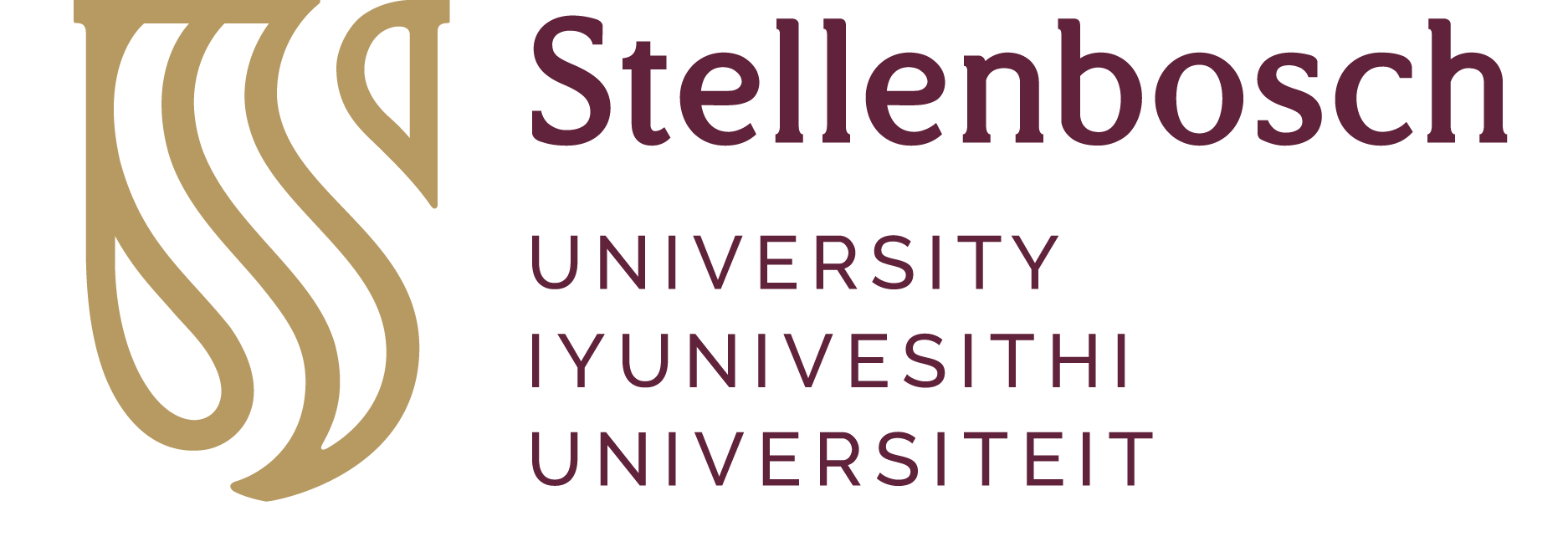Question: How do I load print credits online?
Browse:
Was this helpful? 0 2
Request printing credits online
Log onto SUNStudent: https://student.sun.ac.za
*If you cannot load credits online via SUNStudent:
Top-up print credits via SnapScan
SnapScan is a mobile application that enables cashless payments.
The SnapScan Prepaid feature offers students the ability to purchase prepaid services (printing credits, laundry quota or meals) and to top-up their student accounts.
Download SnapScan - press PREPAID, select Prepaid UNIVERSITY, enter your student number and amount for credits.
*See also the library webpage: Print, Copy & Scan
Stellenbosch University Library and Information Service, Helpline Numbers: +27 21 808 4883, Postal Address: Private Bag X5036 Stellenbosch, 7599