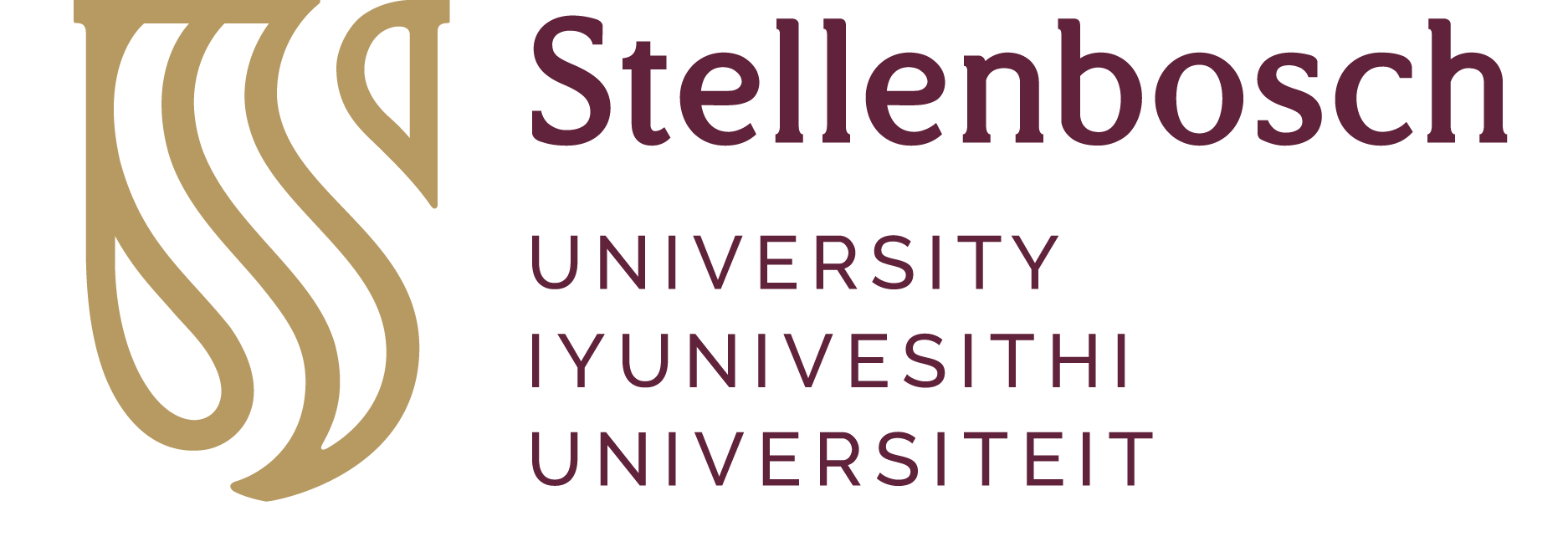Was this helpful? 0 2
Comments (1)
-
Hi When I try to load a quote, it says: “Failure, you are not allowed to use your student account to load printing money” How do I fix this?by Juliette on Aug 24, 2022
Answered By: Anita Liebenberg Last Updated: Oct 28, 2025 Views: 17794
Answered By: Anita Liebenberg
Last Updated: Oct 28, 2025 Views: 17794
Request printing credits online
Log onto SUNStudent: https://student.sun.ac.za
- On the left side of the screen select: Requests
- In the opened window, click on: All Requests
- For a new printing service request, click on the button: Raise Request
- In the pop-up window, click on: Printing Quota and select Printing Services in the Request Category field.
- Enter an Amount for printing service.
- Click on Upload & Submit and in the Documents screen that opens, then click on: Save.
A successful service request for printing will reflect on your student account.
If you cannot request printing quota online in SUNStudent, you need to make payments directly into your student account. Your payment options are:
SnapScan
SnapScan is a mobile application that enables cashless payments. The SnapScan PREPAID feature offers students the ability to purchase prepaid services (printing credits, laundry quota or meals) and to top-up their student accounts.
- Download SnapScan (Click here).
- Press PREPAID and select Prepaid UNIVERSITY.
- Enter your student number and amount for credits.
- You will be able to print as soon as your service request for printing shows up in your student account.
Card / EFT Payments
- Online Payment (Click here).
- After receiving notice that the card payment was successful, please check your bank statement first to confirm that the payment was done successfully.
- Please note: Only credit cards that are registered for “3D Secure" are acceptable for payment.